Import Cluster Profiles and Access Cloud Clusters
You can access shared clusters created by others in MATLAB® using the cluster profile. A cluster profile in Cloud Center is a cluster identifier and a public certificate. It allows you to set up authentication and authorization with Cloud Center APIs. It also allows your cluster to run MATLAB Job Scheduler jobs and tasks from your client MATLAB.
If you have a shared cluster, you can share your cluster with anyone by downloading the cluster profile from Cloud Center and sharing the cluster profile with them. To access a cluster created by others using the cluster profile, you must import the cluster profile in MATLAB either interactively using the Cluster Profile Manager or using the command line. This page shows you how to download the cluster profile, import it in MATLAB, and access the cloud cluster.
To access your own personal or shared cloud cluster in MATLAB using the MATLAB command line instead of using the cluster profile, see Access Cloud Clusters Using the Command-Line. You can also let MATLAB discover your own personal or shared cloud clusters. For more details, see Discover Clusters.
Download Cluster Profile from Cloud Center
When your cloud cluster in Cloud Center is starting or online, you can download the cluster profile using the Download cluster profile option under the Actions column or under the three dots beside it. You can save the cluster profile from Cloud Center onto your local machine or MATLAB Drive™, allowing you to access that cluster from MATLAB and the Cluster Profile Manager. Save the profile in a folder accessible from your client MATLAB.
After you download the cluster profile, you can import it into MATLAB either interactively using the Cluster Profile Manager or using the command line.
If you have access to a cluster in MATLAB, you can also download the cluster profile from MATLAB. This allows you to edit the profile within MATLAB and then share it with others. For more information on how to download a cluster profile from MATLAB, see Discover Clusters and Use Cluster Profiles (Parallel Computing Toolbox).
Access Cloud Cluster Using the Cluster Profile Manager
Import Cluster Profile Using the Cluster Profile Manager
You can use the Cluster Profile Manager to import any MATLAB cluster profile downloaded from the Cloud Center. The cluster does not have to be in your account.
On your MATLAB desktop, select Parallel > Create and Manage Clusters.
Click Import in the toolbar.
Navigate to the location where you saved the profile you downloaded from the Cloud Center, and select the profile with its
.settingsextension.Select the newly imported profile in the Profile Manager list of profiles, then click Set As Default in the toolbar. Setting a profile as a default allows your parallel computing code to use this profile and its cluster with minimal code changes.
Test Your Cloud Cluster Using the Cluster Profile Manager
In the Cluster Profile Manager, you can test your cloud cluster by running a validation of the profile.
If the profile manager is not already open, on your MATLAB desktop, select Parallel > Create and Manage Clusters.
Select the name of your cloud profile and click Validate in the toolbar. This automatically displays the Validation Results tab so you can view the tests in progress. A pop-up dialog box might require you to log in to your MathWorks® account to validate your cluster profile.
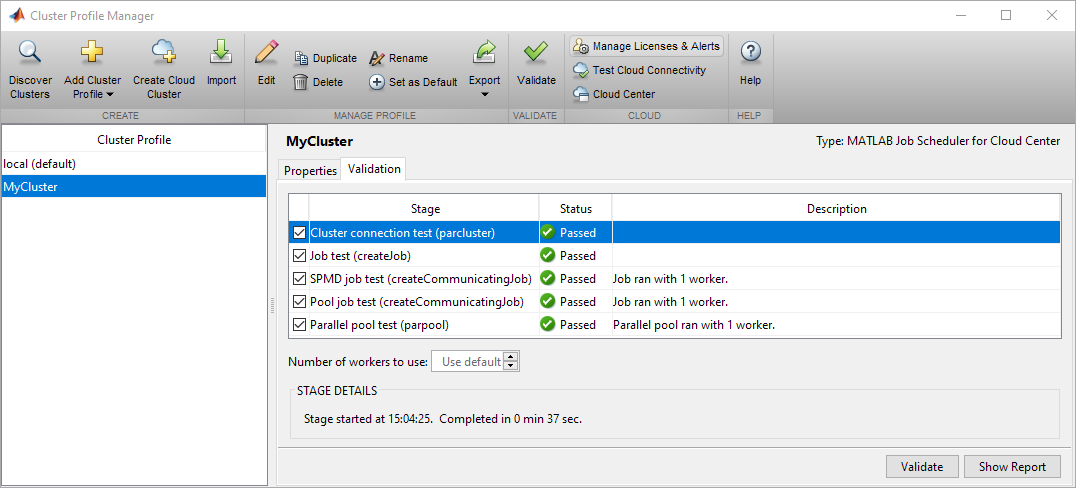
Use Cloud Cluster from MATLAB
With your cloud cluster profile set as your default, you can now run parallel
computing applications on the cloud with functions such as parpool (Parallel Computing Toolbox) (and therefore parfor (Parallel Computing Toolbox) and spmd (Parallel Computing Toolbox)), batch (Parallel Computing Toolbox), createJob (Parallel Computing Toolbox), etc.
Access Cloud Cluster Using the Command-Line
Import Cluster Profile from the Command-Line
Suppose you downloaded the profile settings file to a file named
C:\temp\MyCluster.settings. You can access and use this profile
programmatically in MATLAB using the parallel.importProfile (Parallel Computing Toolbox) function.
myProfile = parallel.importProfile('C:\temp\MyCluster.settings')
c = parcluster(myProfile)Test Your Cloud Cluster from the Command-Line
You can test your cloud cluster by running a validation of the profile from the
command line using the parallel.validateProfile (Parallel Computing Toolbox) function. If you do not specify a profile,
parallel.validateProfile (Parallel Computing Toolbox) validates the default profile.
parallel.validateProfile(myProfile)
Use Cloud Cluster from MATLAB
You can then proceed to use this cluster for creating jobs or running parallel algorithms:
parpool(c,2)
or
createJob(c)